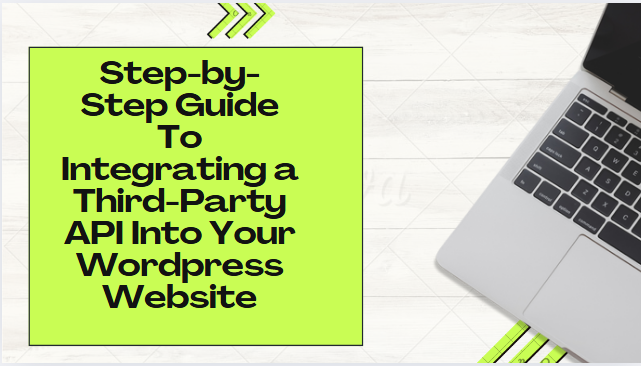Have you ever wanted your WordPress site to have further capabilities – such as showing the current weather, displaying an interactive map, or managing email marketing? You’re not alone. A great number of users of WordPress sites desire to add additional features to their site without messing with code.
The solution? Integration of Third-party APIs on WordPress. APIs of external services are genuinely a great way to make your site more interesting, fast, and functional connecting to other related services.
Here, you will find out more about the most popular advantages of WordPress API integration; detailed instructions on how to work with APIs of other services; and how these APIs can redefine your WWW site.
What is WordPress API Integration?
APIs stands for Applications Programming Interfaces which is a way by which two or more software applications can speak to each other. WordPress users can use APIs, which means to take data or services from other sites, social networks, payment systems, or other tools and display it on your website.
Top 4 Reasons to Integrate APIs with WordPress
- Extend Functionality Without Complex Code
The use of APIs makes it possible to expand your site’s functionality without having to know how to program. For instance, the Google Maps API makes it possible to use maps in your Contact Us page or blog posts and thereby increase customer interaction. APIs for example help in adding the booking system, the live chat, and other superior functionality that will help improve your site performance.
- Automate Tasks to Improve Efficiency
This means that it is time effective, and minimizes manual work which can be done by APIs. As an example, the API of MailChimp allows for the update of your email lists based on newer registrations or purchases, thus keeping your marketing relevant. Static methods are useful in the case of data acquisition, for example, getting the latest news or social media feed which means that you won’t need to focus on other concerns.
- Enhance User Experience
APIs are rich in engaging features that enhance site interactivity as compared to less engaging widgets. To sustain the flow, you need to incorporate simple things like weather ticker stock quotes or suggested posts by other users. The ability to deliver timely and relevant information can help increase customer satisfaction, longer visits on-site, and better conversion rates on calls to action.
- Seamless Integration
The integration with popular services like Google Maps, MailChimp, or primary social networks will add a seamless transition to your site. For example, integrating the use of a Twitter page on your website gives the visitor an easy way to view updates from your account right on your site. This integration ensures the kind of brand identity harmony and when the user is prompted to subscribe to newsletters or follow social account pages it is easy to do so.
Steps to Integrate a Third-Party API Plugin
When deciding to incorporate a third-party API into your WordPress site, it may sound complicated, but it is doable. It is somewhat basic and a great place for novices to begin learning how to integrate an API and improve the functionality of their site.
Choose the Right API
First of all, determine what task you want to solve using the API, then choose an appropriate one for your tasks. Take time to explore the API documentation to understand its functionality, drawbacks, and costs. WordPress APIs for popular use include Google Maps API for maps and Geolocation; Twitter API for Twitting; and MailChimp API for mailing.
Obtain API Credentials
To use an API you receive an API key or token which is usually provided along with the registration through the API service. Follow these steps to get your API credentials:
- Sign up for the API service.
- Proceed to the settings of the API or developers.
- You have to generate your API key and copy it to use it in our program.
- For instance, this guide will show how to create a Google Maps Platform API key.
Install a WordPress API Plugin
Numerous APIs provide WordPress plugins, with which the integration task is much easier to accomplish. Here’s how to install one:
Find the right plugin
How to do this is by accessing your WordPress dashboard, and packages » Add New. On the plugins page, there is a search bar to type exactly what API you want to integrate.
For instance, when wanting to implement Google Maps into the application, type “Google Maps API.” For example, there is the WP Go Maps (earlier WP Google Maps) plug-in which enables one to place custom maps or store locators in WP posts.
Install the Plugin
After you have identified the right plugin to use, you will see the button that reads “Install Now.” There will be a sequence of files that WordPress will automatically download and install for you. Once the plugin has been installed, please select it and then click on the activate link.
Verify Compatibility
It is recommended to check before the installation that the specific plugin is suitable for the WordPress edition. Another thing learners should do is read through user reviews and check the date the plugin was last updated. This serves to prevent conflict and guarantee optimum operation and integration of the faculty.
Configure the Plugin
Once activated you can go to the settings page of the plugin which is generally located under the settings menu on the toolbar or there will be a new menu item added by the plugin. Sometimes you need to input an API key or token, I hope you have it for the procedure. As settings may depend on the particular plugin, consult the information on the part of the plugin-maker.
Test the Integration
This is done to ensure that the plugin is responding well to the API upon its setup to handle the API. For example, let’s say you have installed a social media plugin, and try to confirm that it is pulling the right content for instance latest posts or tweets. It also allows us to check that all elements are working as they should before getting it live.
Manage Updates
Make sure you update your plugins to use new features and new sizes, add security, and remove bugs. Regular plugin update makes it compatible with newer versions of WordPress as well as other plugins that have been installed on the platform.
Add API Functionality to Your Site
After the plugin setup, you can put the API into your site. This is usually achieved through such techniques as, shortcodes, widgets, or, even the new custom blocks in the latest WordPress editor.
Insert Shortcodes
There is also a plethora of plugins that come with their short codes through which you can embed API content on either a post or page. For instance, there WP Go Maps generates shortcodes that are available in the ‘Maps’ tab to create maps to be incorporated into the site.
Use Widgets
Homepage widgets can immediately be dragged into the sidebars of your site or bottom section if the plugin provides this option. Select Widgets in WordPress under Appearance then drag and drop the widget of your preference to the desired position. You may set any desired configuration for the widget settings, and based on your requirements, just accomplish it.
Add Custom Blocks
With the Gutenberg editor, some plugins provide you the ability to create blocks that will be available to insert within the post and page. Click on part of the text that was generated with the help of the plugin and find the new types of blocks added in the list of the block editor to insert them. You need to depend on your requirements and set up the block as you prefer.
Template Integration
When you require a deeper customization, you will need to make some alterations to your theme’s files. This may mean embedding the PHP codes that the plugin developers offer or incorporating parts of the API documentation. Make sure to always work with the child theme so as not to lose your chances every time there is a change in the theme.
Styling and Customization
Add styles to the API content to meet your site’s design requirements. This might be achieved by editing the theme CSS, or by using the plugin’s style settings. Everyone wants to have some kind of similarity when it comes to designing to make it easier for the user.
The Conclusion
People often wonder how integrating third-party APIs can change the perspective of your WordPress site and make it much better in terms of features and capabilities. Using this guide, it becomes simple to integrate to the outside services, and to manage the tasks, and therefore, always provide a better interface to the users.
Need Help Integrating APIs?
Let us handle the tech so you can focus on growing your business.
🚀 Book a Free Consultation